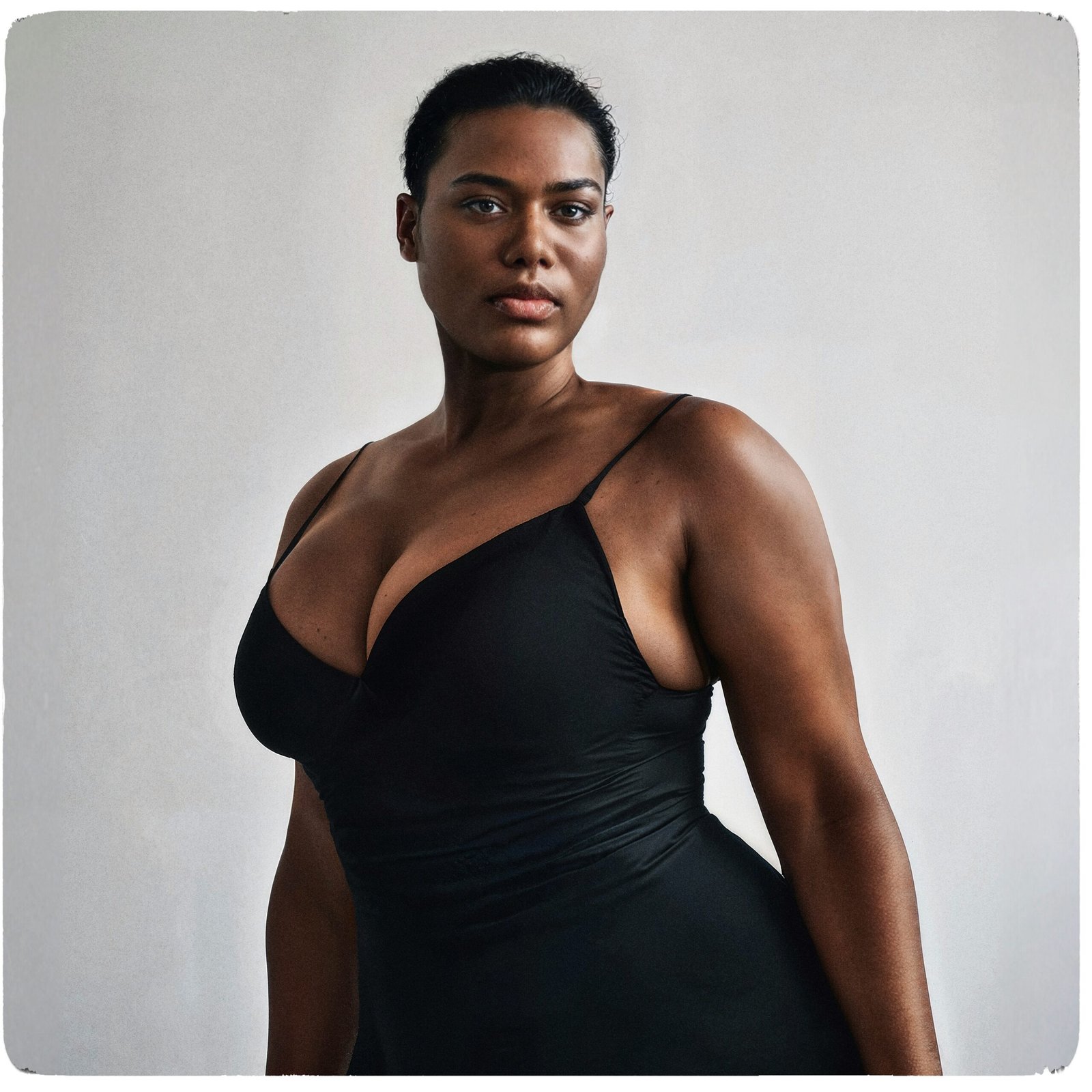
Introduction to AI-Generated Images
AI-generated images represent a revolutionary development in the fields of design and creative industries. These images are created using artificial intelligence algorithms that can generate high-quality visuals, often indistinguishable from those crafted by human designers. The technology behind AI-generated images leverages machine learning models trained on vast datasets, enabling the creation of diverse and unique design elements.
The popularity of AI-generated images has surged due to several compelling benefits. Firstly, they significantly reduce the time required to produce high-quality visuals. Traditional design processes can be labour-intensive and time-consuming, but AI tools can generate impressive images in a fraction of the time. This time-saving aspect is particularly valuable in fast-paced industries where quick turnaround is essential.
Secondly, AI-generated images enhance creativity by providing designers with novel ideas and design elements that they might not have conceived independently. By exploring a wide array of possibilities, AI tools can inspire new directions in design, leading to more innovative outcomes. This creativity boost is invaluable for designers seeking to push the boundaries of their work.
Furthermore, AI-generated images offer access to unique design elements that can be customized and tailored to specific needs. This adaptability ensures that designers can maintain a high level of originality and personalization in their projects, setting their work apart in a competitive market.
Adobe Firefly stands out as a powerful tool for generating AI images within Photoshop. By integrating AI capabilities directly into a widely-used design software, Adobe Firefly allows users to seamlessly incorporate AI-generated visuals into their workflow. This integration not only simplifies the process but also enhances the overall efficiency and quality of design projects.
In summary, AI-generated images are transforming the creative landscape by offering time-saving solutions, enhancing creativity, and providing access to unique design elements. With tools like Adobe Firefly, designers can harness the power of AI to elevate their work to new heights.
What is Adobe Firefly?
Adobe Firefly is an advanced artificial intelligence tool designed to enhance the capabilities of Adobe Photoshop. This innovative software leverages cutting-edge AI algorithms to facilitate the creation of high-quality, AI-generated images, offering designers and artists a new dimension of creative possibilities. Integrating seamlessly with Photoshop, Firefly allows users to generate images with unprecedented ease and precision.
One of the standout features of Adobe Firefly is its sophisticated AI algorithms, which are capable of analyzing and understanding various design elements to produce images that adhere to the specified parameters. This ensures that the generated images align closely with the user’s vision, saving time and effort in the design process. The tool’s customization options further extend its utility, enabling users to fine-tune aspects such as color schemes, textures, and styles to match their specific project requirements.
The user-friendly interface of Adobe Firefly is another significant advantage, designed to be intuitive and accessible even for those who may not have extensive experience with AI tools. This simplicity does not come at the expense of functionality, as Firefly offers a robust set of features that cater to both novice and experienced designers. From creating intricate patterns and detailed textures to generating complex illustrations and concept art, Firefly can handle a wide array of design tasks.
Adobe Firefly is particularly beneficial for projects that demand a high level of creativity and detail, such as digital art, graphic design, and marketing materials. By streamlining the image creation process, Firefly not only boosts productivity but also opens up new avenues for artistic expression. Its integration with Photoshop ensures that users can seamlessly incorporate AI-generated images into their existing workflows, making it an indispensable tool for modern designers.
Setting Up Firefly in Photoshop
To harness the power of AI-generated images in Photoshop, it is imperative to set up Adobe Firefly correctly. Follow this step-by-step guide to install the Firefly plugin, configure its settings, and ensure seamless compatibility with the latest version of Photoshop.
Firstly, you need to download the Adobe Firefly plugin. Visit the Adobe Exchange website and search for ‘Firefly Plugin’. Once you find it, click on the download button. Make sure you are logged in with your Adobe ID, as this is required to access and download plugins.
After downloading, open Photoshop and navigate to the ‘Window’ menu. From the drop-down menu, select ‘Extensions’ and then ‘Manage Extensions’. This will open the Adobe Extension Manager. Click on ‘Install’ and select the downloaded Firefly plugin file. Follow the on-screen instructions to complete the installation process.
Once the installation is complete, you will need to configure the Firefly plugin settings. Go to the ‘Edit’ menu and select ‘Preferences’, then ‘Plug-Ins’. Ensure that ‘Additional Plug-Ins Folder’ is checked, and navigate to the folder where the Firefly plugin is installed. This ensures that Photoshop recognizes and loads the plugin correctly.
To ensure compatibility with the latest version of Photoshop, it’s crucial to keep both the software and the plugin updated. Adobe frequently releases updates to enhance functionality and fix bugs. To check for updates, go to the ‘Help’ menu and select ‘Updates’. This will open the Adobe Creative Cloud app, where you can update both Photoshop and the Firefly plugin if needed.
With everything set up, you can now access Firefly from the ‘Window’ menu under ‘Extensions’. This integration allows you to start creating AI-generated images directly within Photoshop. Make sure to explore the plugin’s features and settings to maximize its potential and elevate your graphic design projects.
Generating Your First AI Image
Creating AI-generated images in Photoshop using Firefly is a straightforward process that opens up a myriad of creative possibilities. To begin, you’ll first need to select the type of image you want to generate. Firefly offers several categories, including backgrounds, textures, and objects, each tailored to different design needs. For instance, if you’re looking to create an intricate background for a digital project, you can choose the ‘Backgrounds’ category, whereas ‘Objects’ might be more suitable for standalone elements like icons or decorative accents.
Once you’ve made your selection, the next step involves adjusting the AI settings to fine-tune the output. Firefly provides various customizable parameters, such as color schemes, texture details, and even stylistic elements like abstract or realistic finishes. These settings allow you to tailor the generated image to align more closely with your vision. For example, if you’re generating a texture for a website’s background, you might opt for a subdued color palette and a minimalist design to ensure it complements other visual elements without overshadowing them.
After configuring the AI settings, you can proceed to generate your image. Firefly’s powerful algorithms will process your input and produce a high-quality image in a matter of seconds. This output can be customized further within Photoshop. Utilize the software’s robust editing tools to make adjustments, such as tweaking the brightness, contrast, or adding special effects. This flexibility ensures that the final image meets your specific design requirements and enhances the overall aesthetic of your project.
To illustrate the versatility of Firefly, consider these examples: a designer might use it to create a seamless texture for a website’s background, a graphic artist could generate an abstract pattern for a poster, or a digital marketer might produce a unique icon for a social media campaign. Each of these use cases demonstrates how Firefly can be leveraged to produce diverse and high-quality visuals tailored to a wide range of professional needs.
Refining and Customizing AI Images
Once you have generated an AI image using Adobe Firefly within Photoshop, the next crucial step is refining and customizing it to ensure it seamlessly integrates with your overall design. This process involves several techniques that can enhance the image’s natural look and cohesiveness.
Blending AI-generated images with existing design elements is paramount. Begin by utilizing Photoshop’s layer masks to merge the AI image with your current project. Layer masks allow for non-destructive editing, enabling you to blend edges smoothly and create a harmonious transition between the AI image and other elements. The brush tool can be employed to refine these transitions, ensuring the AI-generated content naturally merges with the background.
Adjusting colors and lighting is another vital step. Using adjustment layers such as ‘Curves’, ‘Levels’, and ‘Color Balance’ can help match the AI image’s color palette with that of your design. For lighting, the ‘Dodge’ and ‘Burn’ tools are instrumental in enhancing highlights and shadows, adding depth and consistency. Additionally, the ‘Gradient Map’ adjustment layer can be a powerful tool to unify the color tones across the entire composition.
Adding additional layers and effects can significantly enrich the final output. Consider incorporating textures, overlays, and other graphical elements that complement the AI image. Photoshop’s blend modes, found in the Layers panel, can be particularly useful for this purpose. Experiment with different blend modes to achieve the desired effect, whether it’s soft light for subtle enhancement or overlay for more pronounced impact.
To make the AI-generated images appear more natural, pay attention to details like noise and sharpness. Utilizing the ‘Noise’ filter can add a touch of realism, while the ‘Smart Sharpen’ filter can enhance fine details without introducing artifacts. Lastly, consider the overall composition and make adjustments to ensure balance and harmony throughout the design. With these techniques, your AI-generated images will not only blend seamlessly but also elevate the visual appeal of your project.
Using AI Images in Various Design Projects
AI-generated images have become a versatile tool in the arsenal of modern designers, providing a wealth of possibilities across a variety of design projects. One of the most impactful applications is in web design. AI-generated images can be used to create visually stunning backgrounds, banners, and other web elements that are not only eye-catching but also consistently high-quality, helping to maintain a cohesive aesthetic throughout a website. For instance, using AI-generated imagery for hero sections can instantly grab visitors’ attention and set the tone for the rest of the site.
In the realm of digital art, AI-generated images open up new avenues for creativity. Artists can use these images as a foundation, adding their unique touches to create intricate and compelling pieces. This fusion of AI and human creativity leads to artworks that are both innovative and deeply personal. A practical tip for digital artists is to use AI-generated elements as part of a collage or mixed media project, thus blending traditional techniques with cutting-edge technology.
Marketing materials benefit greatly from the use of AI-generated images. From brochures to advertisements, AI images can be tailored to suit specific campaign needs. They allow for quick iteration and adaptation, meaning marketing teams can test different visuals to see which resonates best with their audience. A case study can be drawn from a company that used AI-generated images for their product launch, resulting in a significant increase in engagement and sales due to the fresh and dynamic visuals.
Social media graphics are another area where AI-generated images shine. Given the fast-paced nature of social media, having access to a library of instantly available, high-quality images can significantly enhance content creation efficiency. AI images can be used for everything from promotional posts to event announcements. Practical tips include using AI-generated images to create unique Instagram stories or Facebook posts that stand out in crowded feeds, thereby increasing user interaction and engagement.
In summary, the integration of AI-generated images into various design projects can greatly enhance both creativity and efficiency. Whether it’s web design, digital art, marketing materials, or social media graphics, the possibilities are vast and continually expanding, offering designers new and exciting ways to captivate and engage their audiences.
Troubleshooting Common Issues
When using Adobe Firefly in Photoshop for AI-generated images, users might encounter a range of common issues. Addressing these challenges promptly can ensure a smoother workflow and more optimal results.
One of the initial problems users might face is installation errors. These can occur due to various reasons, such as incomplete downloads or system incompatibilities. To resolve installation errors, first ensure that your Adobe Creative Cloud application is up-to-date. Additionally, verify that your operating system meets the minimum requirements specified by Adobe. If the problem persists, uninstalling and reinstalling the Firefly plugin might be necessary.
Compatibility issues are another frequent stumbling block. Adobe Firefly is designed to work seamlessly with the latest versions of Photoshop. Therefore, using outdated software can lead to unexpected bugs and performance glitches. Always keep your Photoshop and Firefly plugin updated to the latest versions to mitigate these issues. If compatibility problems persist, checking Adobe’s support forums for patches or updates can be beneficial.
Unexpected image outputs are also a common concern. These can stem from various factors, including improper settings or insufficient input data. To optimize the performance of Adobe Firefly, ensure that you provide high-quality and relevant input images. Fine-tuning the settings within the Firefly plugin can also yield more accurate and desired results. Experimenting with different parameters such as style, resolution, and filters can help in achieving the best outcomes.
Additionally, optimizing your system’s performance can significantly enhance the efficiency of the AI image generation process. Adequate RAM and a powerful GPU can contribute to smoother operations and faster processing times. Closing unnecessary applications running in the background can also free up system resources, thereby improving overall performance.
By addressing these common issues proactively, users can leverage Adobe Firefly in Photoshop to its fullest potential, creating stunning AI-generated images with minimal disruptions.
Conclusion and Next Steps
Throughout this blog post, we’ve explored the essential steps to create AI-generated images in Photoshop using Adobe Firefly. By integrating Firefly’s advanced AI capabilities, users can significantly enhance their creative workflows, producing stunning visuals with remarkable efficiency. The benefits of utilizing Adobe Firefly include not only its user-friendly interface but also its powerful algorithms that ensure high-quality image generation.
We began by discussing the installation and setup process, making sure you have everything you need to get started. From there, we delved into the practical aspects of using Firefly within Photoshop, covering techniques such as selecting appropriate input images, adjusting AI settings, and applying finishing touches to achieve the desired results. Each step is designed to streamline your creative process, allowing you to focus more on your artistic vision rather than the technical aspects.
As you embark on your own projects, we encourage you to experiment with the various features and settings within Firefly. The potential for innovation is vast, and the more you familiarize yourself with the tool, the more proficient you will become at leveraging its capabilities. For those looking to deepen their understanding, numerous resources are available. Adobe’s official documentation provides comprehensive guides, while online tutorials and community forums offer practical insights and peer support.
Finally, we invite you to share your AI-generated images and experiences with the community. Engaging with other creators can provide valuable feedback and inspiration, fostering a collaborative environment where ideas flourish. Whether you are a seasoned professional or a novice exploring the realm of AI-generated art, Adobe Firefly in Photoshop opens up new possibilities for creativity.
Join us in this exciting journey, and let’s push the boundaries of digital artistry together.

